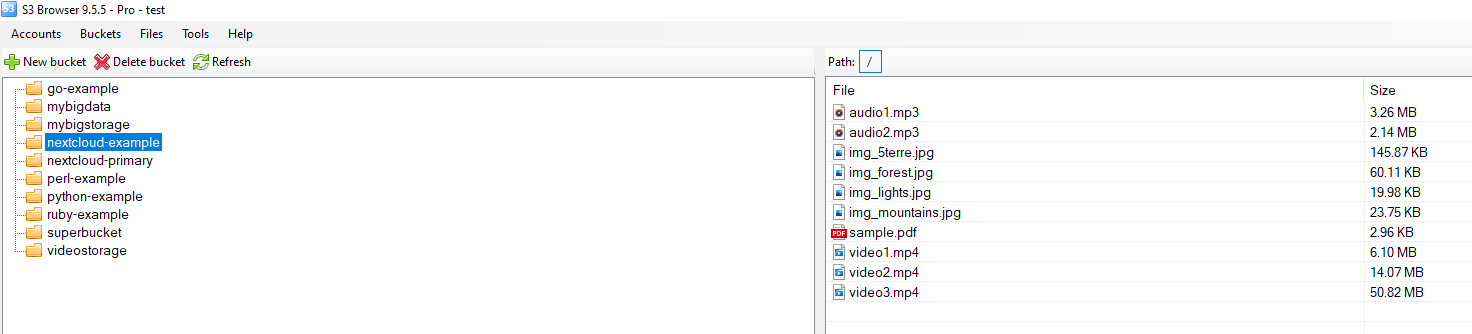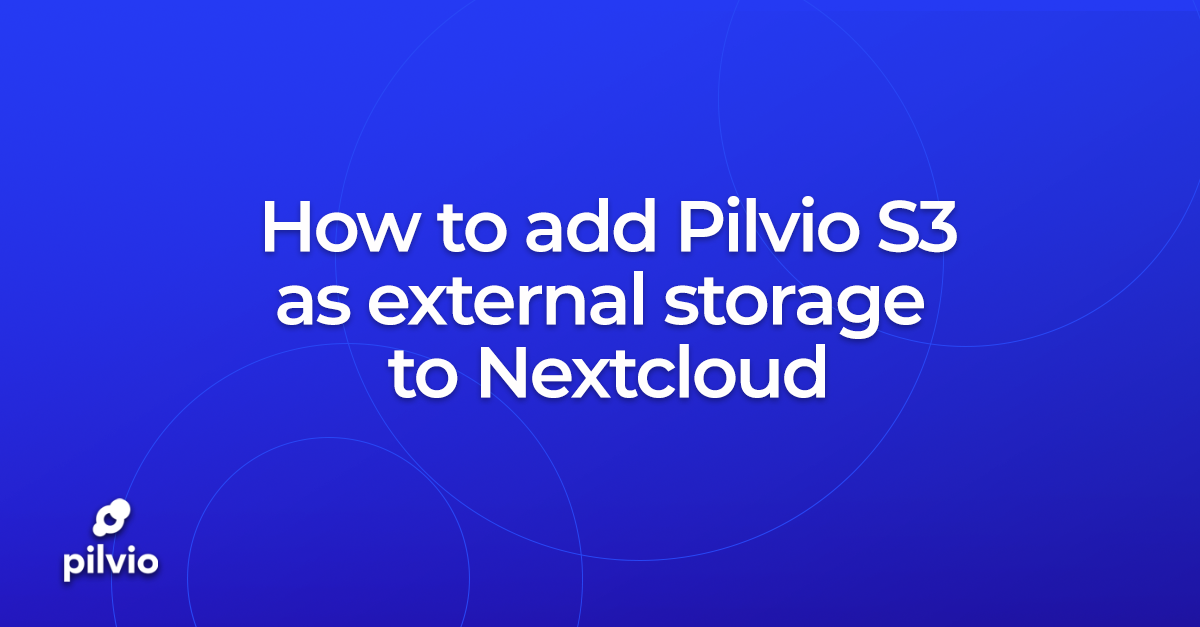Step 1: Go to Apps tab
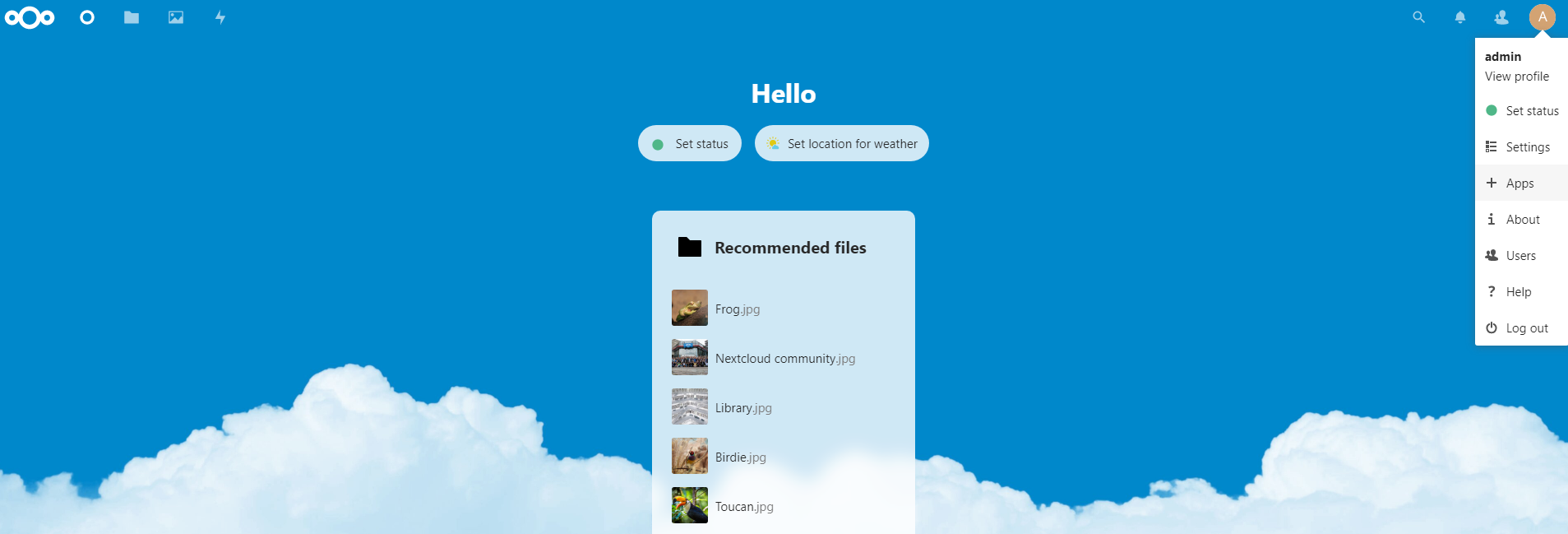
Step 2: Let’s enable “External storage” feature

Step 3: Go to Settings tab
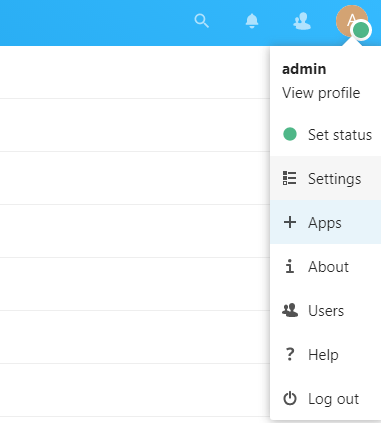
Step 4: Navigate “External storage” in left side menu
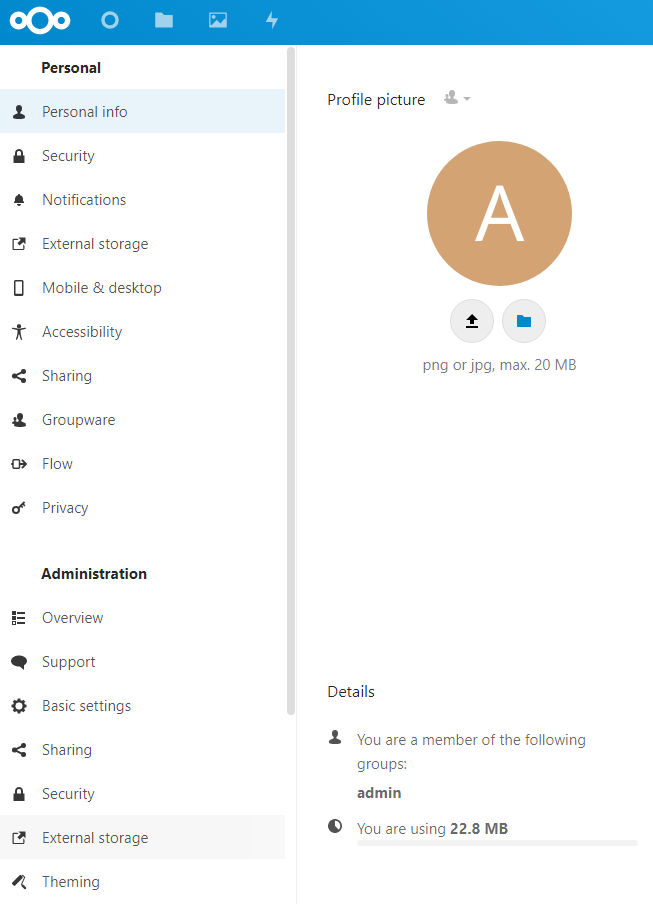
Step 5: Set name for your new external storage and select Amazon S3 option
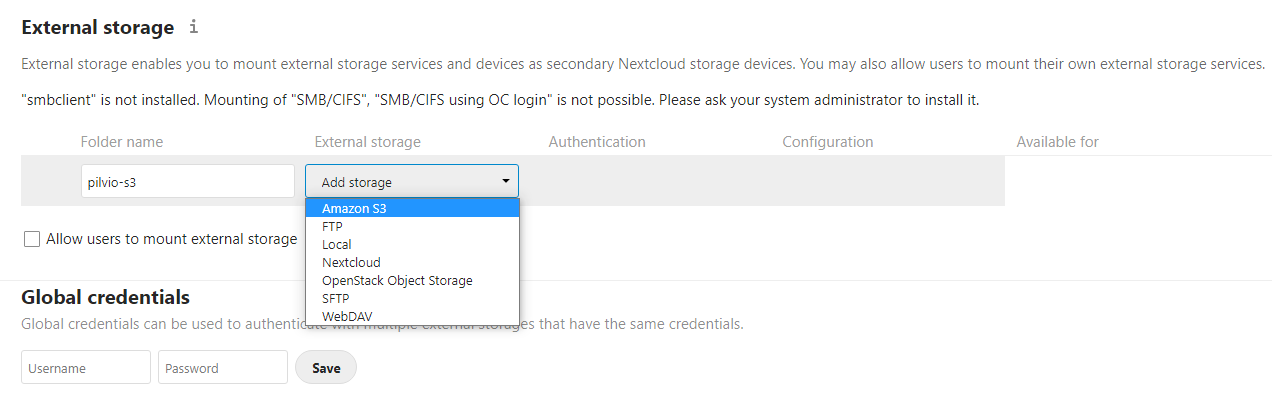
Step 6: Fill in S3 access details
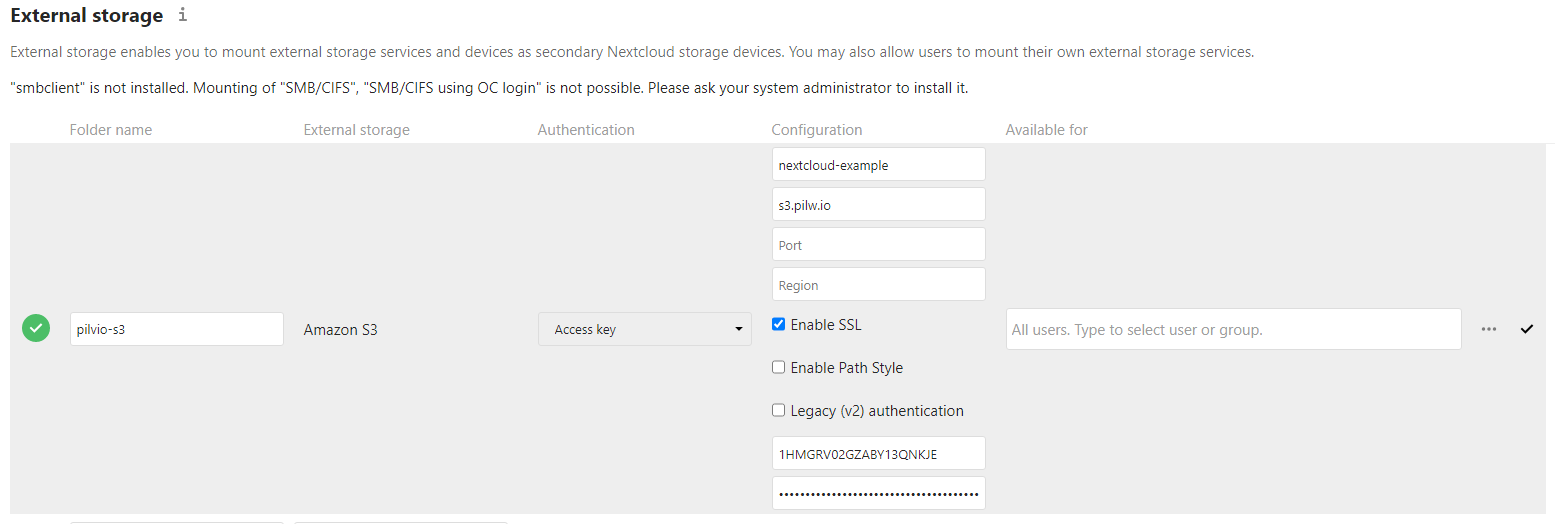
Step 7: Let’s navigate Files tab. Here we see that our new external storage appears.
Enter this storage.
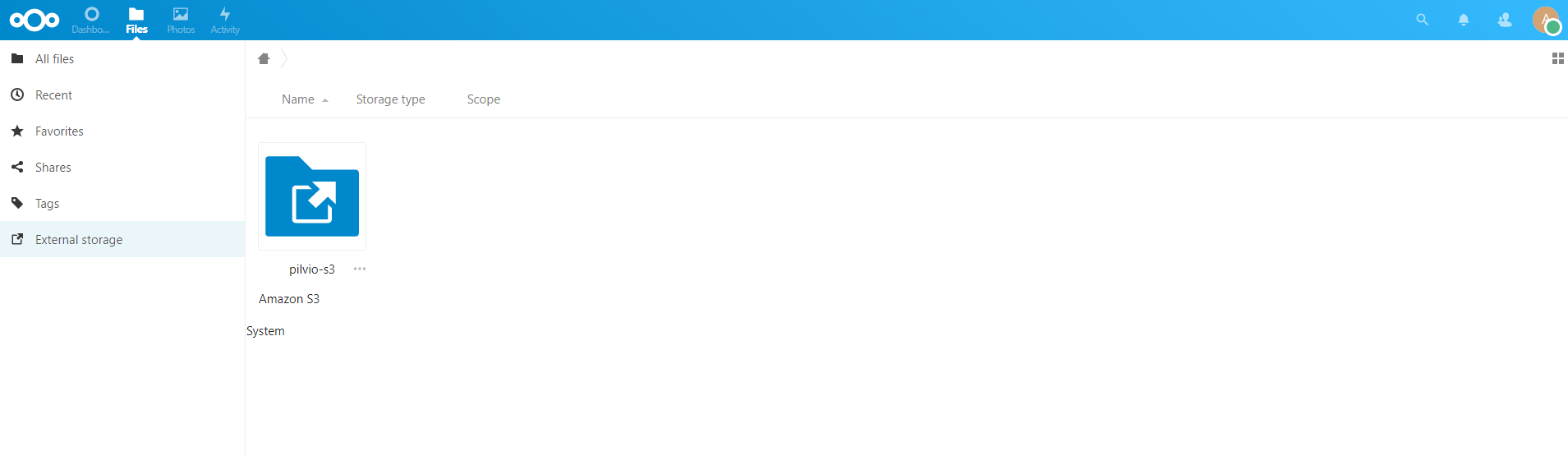
Let’s upload some files.
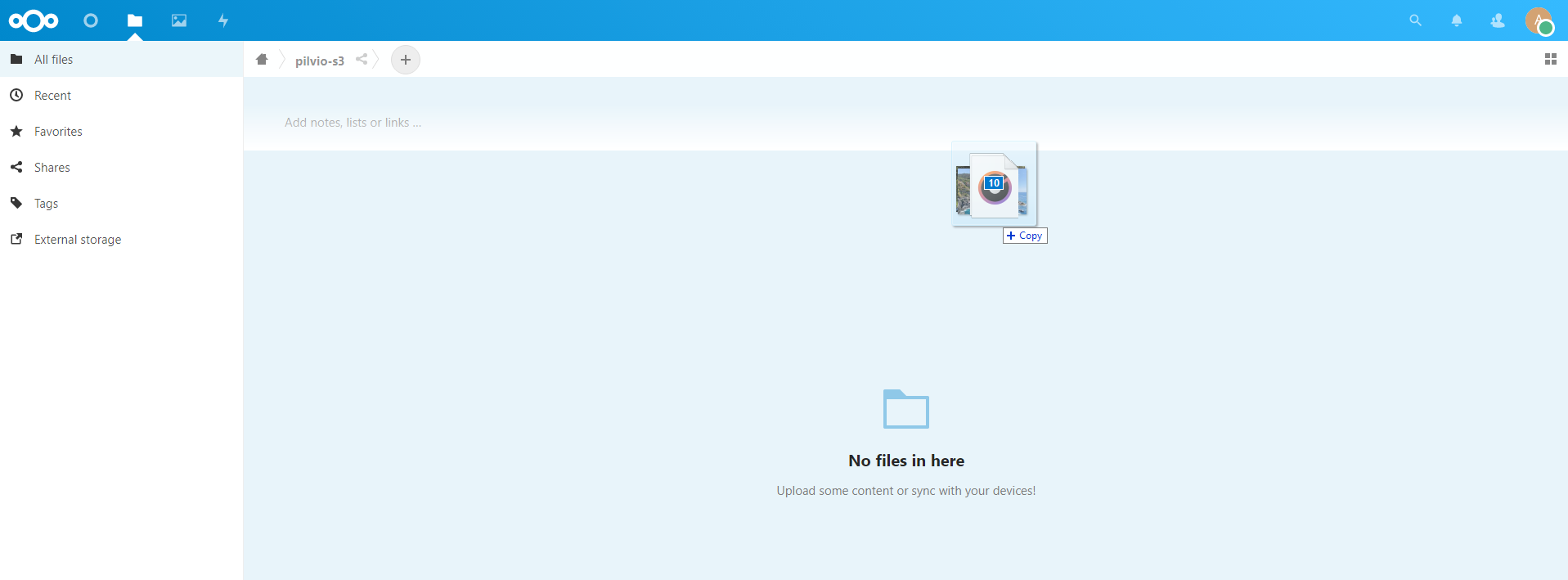
Files were uploaded successfully.
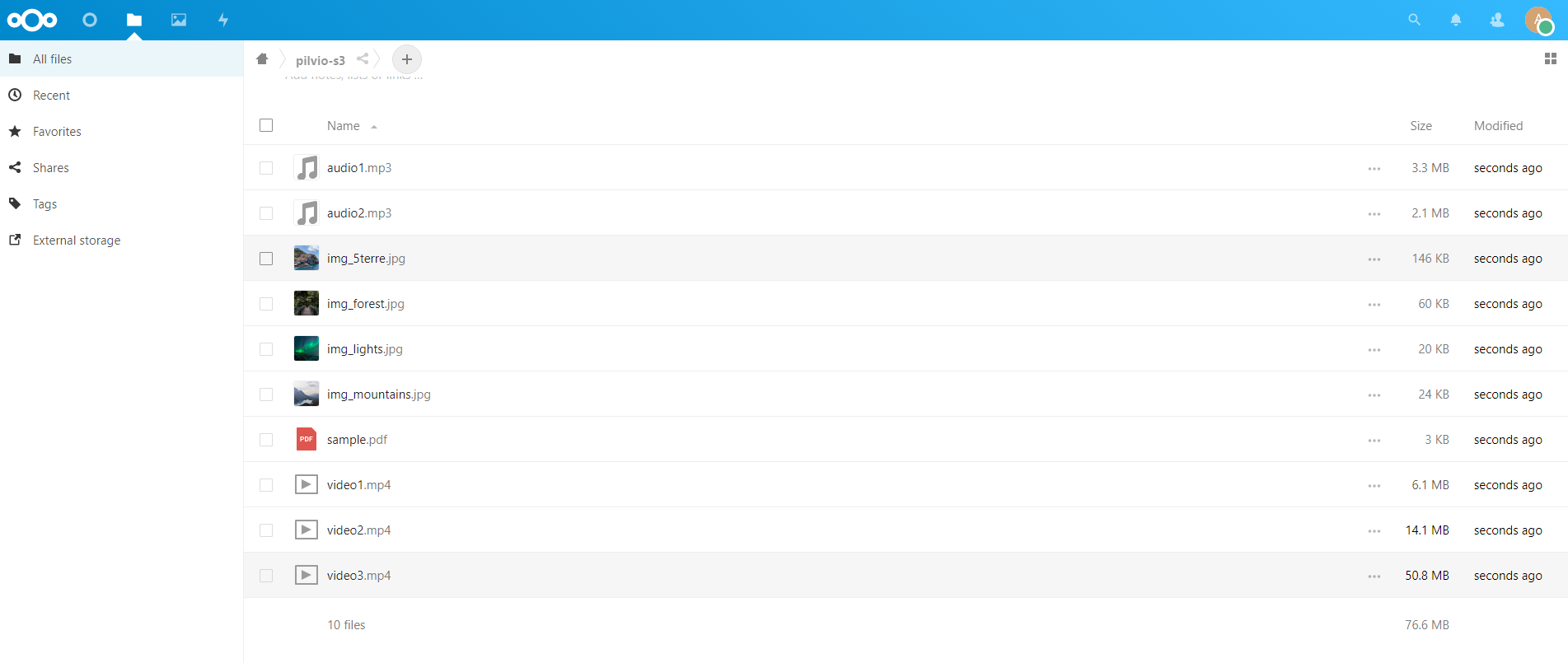
Test video smoothly playing.
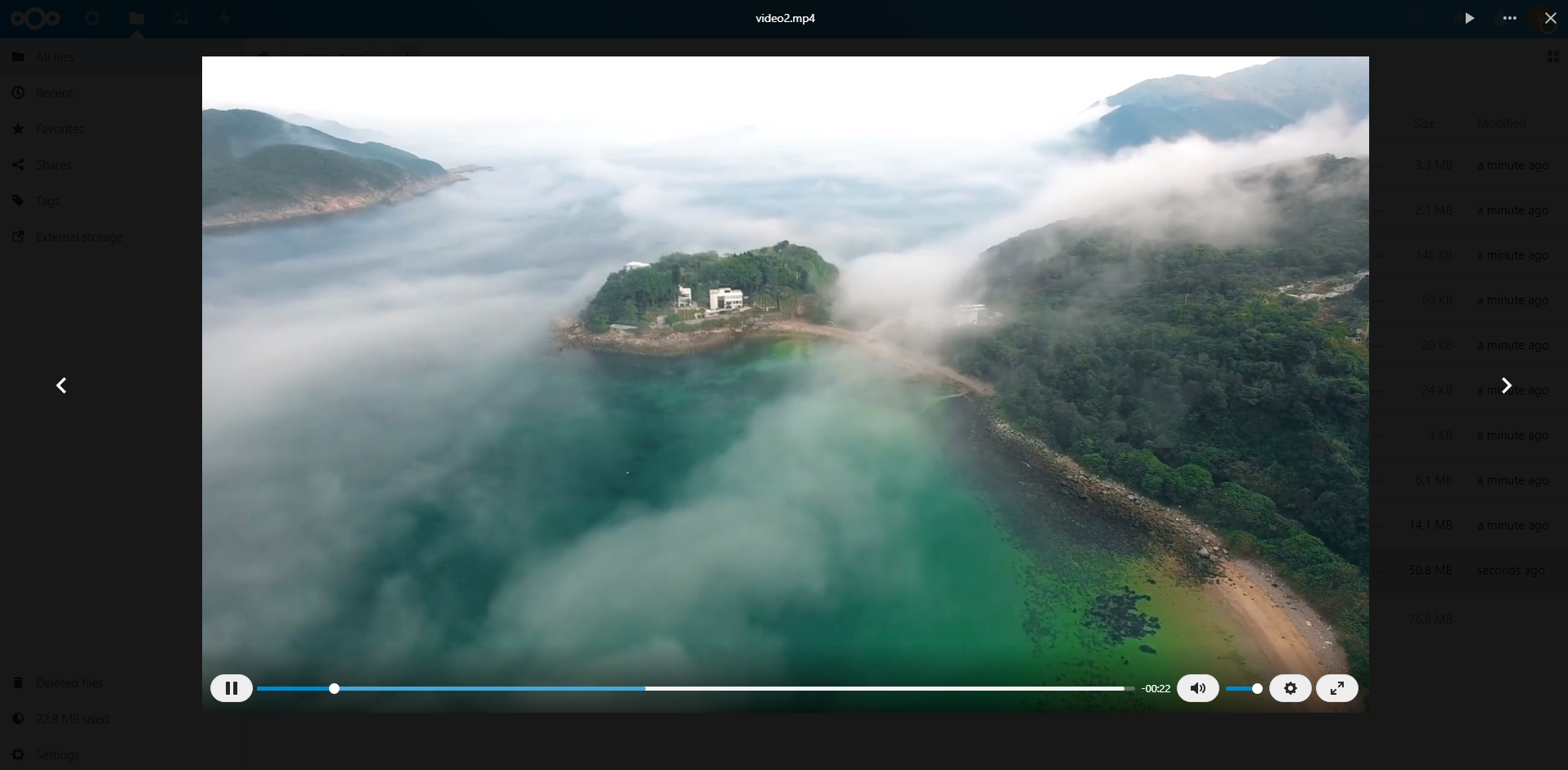
Let’s use some external tools to check what is going on inside our S3 bucket.
In this case, we are using S3 Browser.
So we see all uploaded earlier files in our bucket.